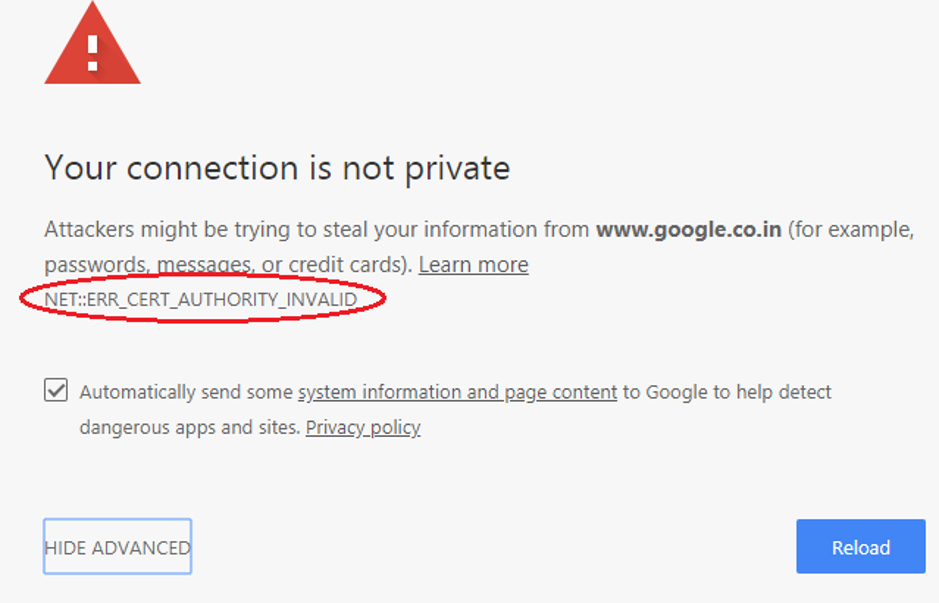NET::ERR_CERT_AUTHORITY_INVALID Error? 4 Different Ways to Fix it!
If you’re a website owner or a user, that cannot open a particular website. Instead, have encountered the NET::ERR_CERT_AUTHORITY_INVALID Error, then you have landed on the right article. The error is not new and is very commonly seen. It isn’t very pleasant when you try to open a website and cannot do so. If you’re a user and happen to see the error on someone else’s website, please inform the owner as they might not be aware of the issue themselves. If you happen to face this problem as the owner of that website, this article will show you how to fix the issue in 4 different ways. Before that, let’s understand why and what this error is about.
What is NET::ERR_CERT_AUTHORITY_INVALID Error?
We searched the whole of the internet for you. Lastly, We came to find out details about it that this error is simply displayed to show that something is wrong with the website. Every browser needs to decrypt and validate the website for security purposes. It is displayed when the browser doesn’t recognize the validity of your SSL certificate, which is mandatory to access your website. The error is shown even has variations in different browsers. For example, in Google chrome, NER::ERR_CERT_DATE_INVALID or SSL CERTIFICATE ERROR, etc., can be seen. However, there’s nothing to panic about, as this article will make you understand the cause and provide solutions to fix it.
Causes of NET::ERR_CERT_AUTHORITY_INVALID Error.
There are some main reasons why this error pops up on your website. The causes are listed below:
- Using expired SSL certificate: These certificates are invalid and cause the error to come up. So do check your certificate’s validity. It could expire and needs to be renewed from time to time to avoid this issue.
- Using a self-signed certificate: the browser may not be able to verify the validity of a self-signed SSL certificate. This is one reason why it’s showing the error because while the self-signed certificate is way cheaper, it will not guarantee the validity of your certificate.
- Using an SSL Certificate from a non-trusted source: Again, using a certificate from a non-trusted source will show an error because browsers may not be able to verify it.
To avoid all these, make sure you renew the certificate and get them made by a trusted source.
Four ways to fix the error
1. Clear the cache memory from your browser
Firstly, try to reload the page once again or use incognito mode to open. If the issue gets fixed, then the problem might be with your browser’s cache memory and cookies to avoid facing future errors like these clear the cache and cookies from the browser.
Steps to clear cache memory in Google chrome:
- Open google chrome.
- On the top right corner, look for three dots and click there.
- A settings app will open
- At the end of the page, click the option “advanced.”
- Then click “privacy and security.”
- Click “Clear browsing data.”
- Allow it to be clear by clicking “clear data.”
- Close chrome and open it again.
Every browser has different methods to clear cache memory. If the cleaning doesn’t solve the error, try force refreshing the browser that way, you won’t be erasing all your cache memory.
2. Adjust your computer’s date and time
Check the date and time on your computer. The incorrect date and time may interfere with the browser’s ability to decrypt and validate a website. So, make sure that your date and time on your computer are synced with the actual date and time.
For the Windows operating system, here are simple steps to follow:
- Navigate to the system, try and open the computer’s date and time, click on “adjust date/time.”
- Once you click there, the setting app will appear. Look for the option “synchronize your clock” and click on “sync now.”
- It is recommended that you enable the set time automatically option if you have internet connectivity.
Once you do it, check again if the error still occurs.
3. Change your network
It is recommended to use the website through the mobile data on your smartphone to check if the problem is with the website itself or the network. Public networks may cause the error as they may not be very secured. These public networks include networks we use in coffee shops and hotels. If, even with using the mobile data, the error pops up, the problem will be with the website itself.
4. Problem with your antivirus or VPN service
If you’re using a VPN, the service may be the problem causing the error. So, try disabling your VPN for some time. If the website still gets the error, turn off both the antivirus and VPN check if the error is there. If yes, disable the antivirus to identify which one is causing. Sometimes, the antivirus or VPN may be triggering the NET::ERR_CERT_AUTHORITY_INVALID Error. to avoid this, update the software and invest in good VPN services.